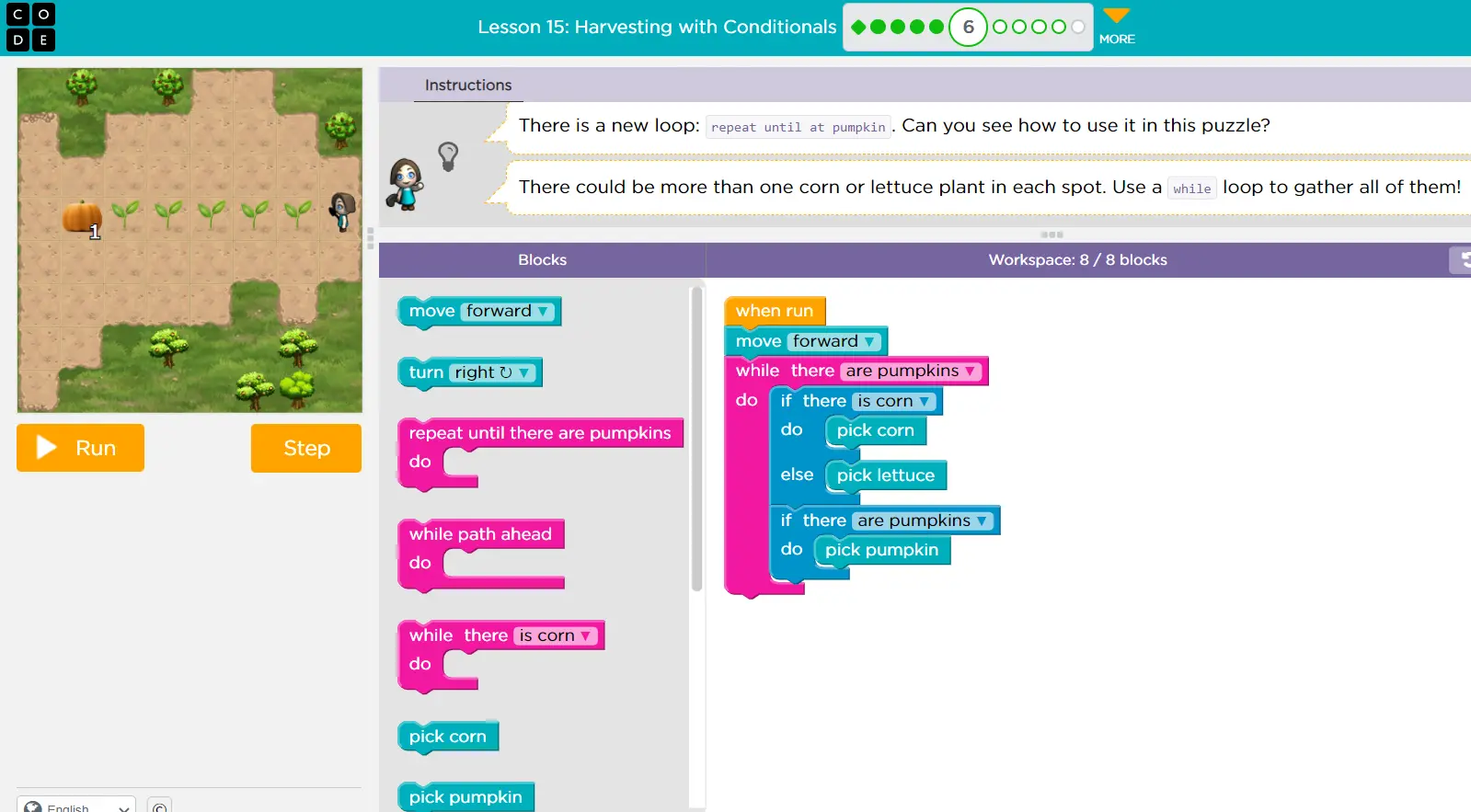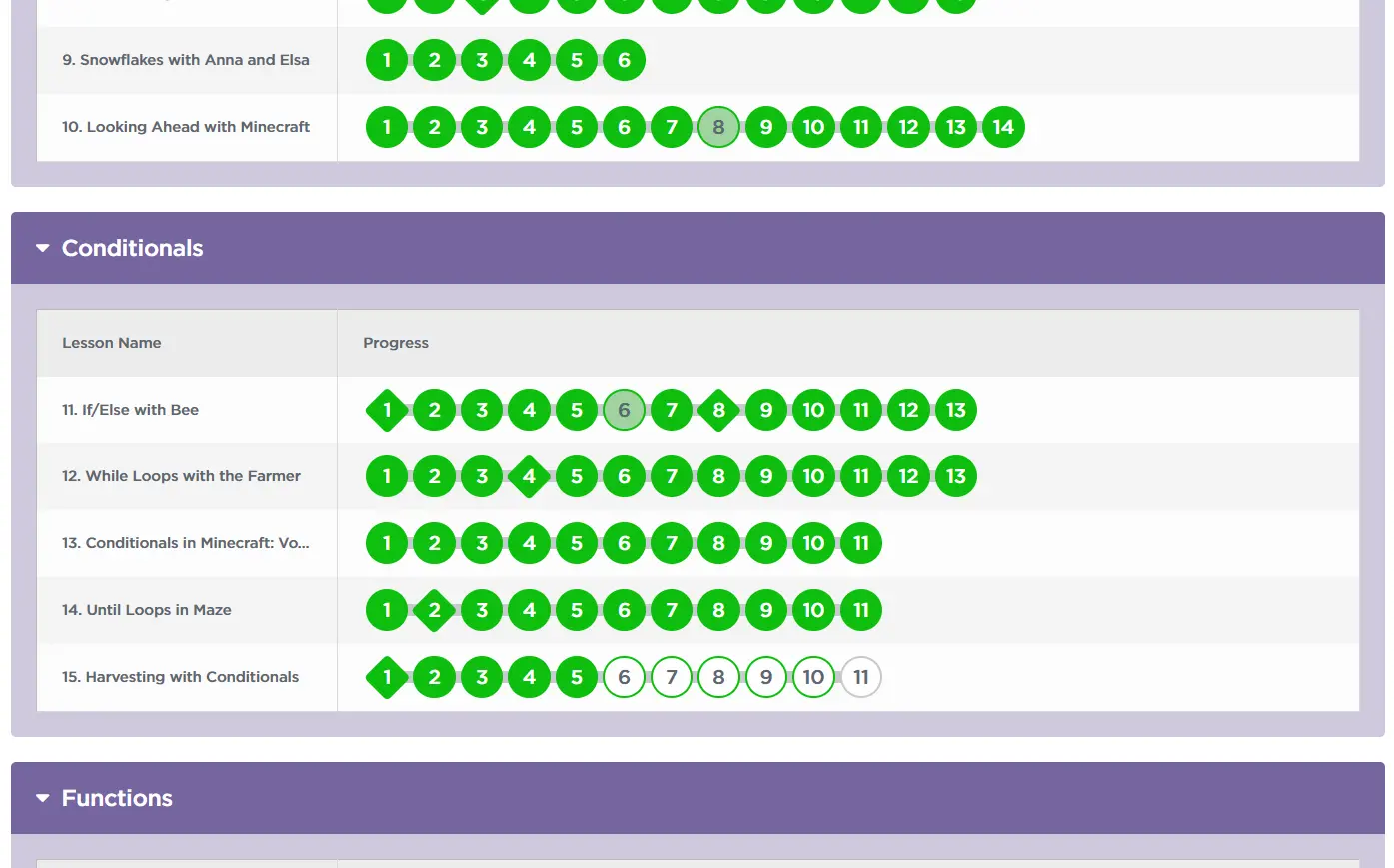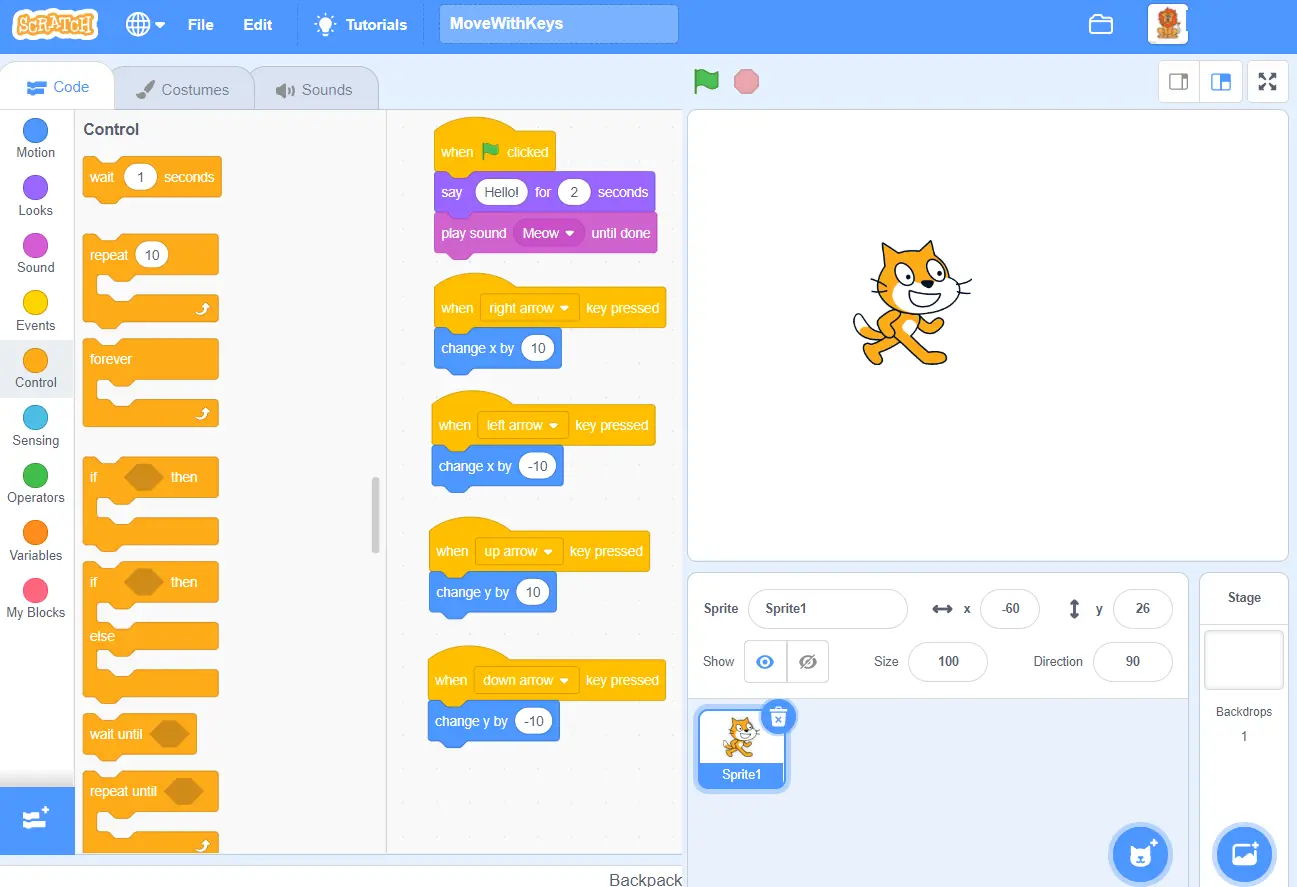Child Coding
Shutting down kids from all screens and devices completely is not preferred these days as the future world they will live in would certainly consider them as basic skills. Introduce the kids to mobile phones, tablets and computers slowly starting with games, learning tools and finally programming (coding). Do not forget that the total time they spent on devices must be limited and balanced by giving them adequate time for other activities that helps bonding with family members, friends and nature.
Coding is a basic literacy in the digital age. Having children learn coding at a young age prepares them for the future. Coding helps children with communication, creativity, math, writing, and confidence. When children learn to code, they develop the ability to bounce back after failure. They learn that failure isn’t necessarily a bad thing, and in fact, it can often be something positive because it serves as a learning opportunity. Coding gives children the ability to try and try again until they succeed and produce the result they are looking for.
Free Online Courses
There are many free and good quality online resources suitable for all ages to learn coding.
Code.org at https://code.org/ is one of the best. Create an account for your kid there and start with courses matching the age group. They teach coding through visual block programming which are like drag and drop code blocks to achieve a target in a game like environment. See the full courses here at https://code.org/student/elementary and start with Pre-reader Express and then choose Course A to F based on the age or learning progress.
As a parent, make sure to get involved even if you are not into programming. This will let you also get an idea about coding and will encourage the kid to put more effort. There are some levels where a puzzle can be solved by using more number of steps than actually needed. Kids may take these short cuts but as a parent you need to monitor their progress through the helpful visual charts to identify this and help them solve it properly.
Scratch available online at https://scratch.mit.edu/ is another block-based visual programming language and website targeted primarily at children 8-16 as an educational tool for coding. Here they can publish their projects online and re-use others projects and learn from them.
Khan Academy has many specific courses once the kid starts focusing on a particular area. Have a look at https://www.khanacademy.org/computing/computer-programming
W3 Schools at https://www.w3schools.com/ is another such quality free website offering specific courses for HTML, Java Script, CSS, Python, C#, etc.
Limiting Screen Time
The idea is to teach kids technology skills and direct them to the desired path by developing their skills slowly and progressively. You certainly do not want the kids staring at the screen for hours watching useless videos or playing the same game over and over. There are many built in free tools to limit the screen time and restrict content usage. You can set specific time of the day or set total usage hours on computers and phones. You can limit time on specific games and apps or block some completely. You can then get detailed reports of their activities and fine tune the restrictions accordingly. Using these tools smartly and wisely will help the kid enjoy the benefits of technologies while safeguarding their interests. I prefer educating the kid about these time and content restrictions and developing a plan with them considering their tastes rather than secretly monitoring them and enforcing the rules. For example, you can always reward them with more game times if they complete a particular lesson or learn a particular skill.
Microsoft Family
Microsoft family provides a free set of features on Windows 10 PC and mobile devices and is very useful to monitor and control kids activities on devices. You need to have microsfot accounts (@outlook.com or @hotmail.com) for yourself and your kids. Then the kids accounts need to be added to your Family group. You can then set time limits for total device usage per day and can also set limits for specific applications. It works across all the devices (desktops, laptops, mobiles) and kids will have option to request additional time when they get kicked out of the system after reaching the limits. Read more about it at https://account.microsoft.com/family/about
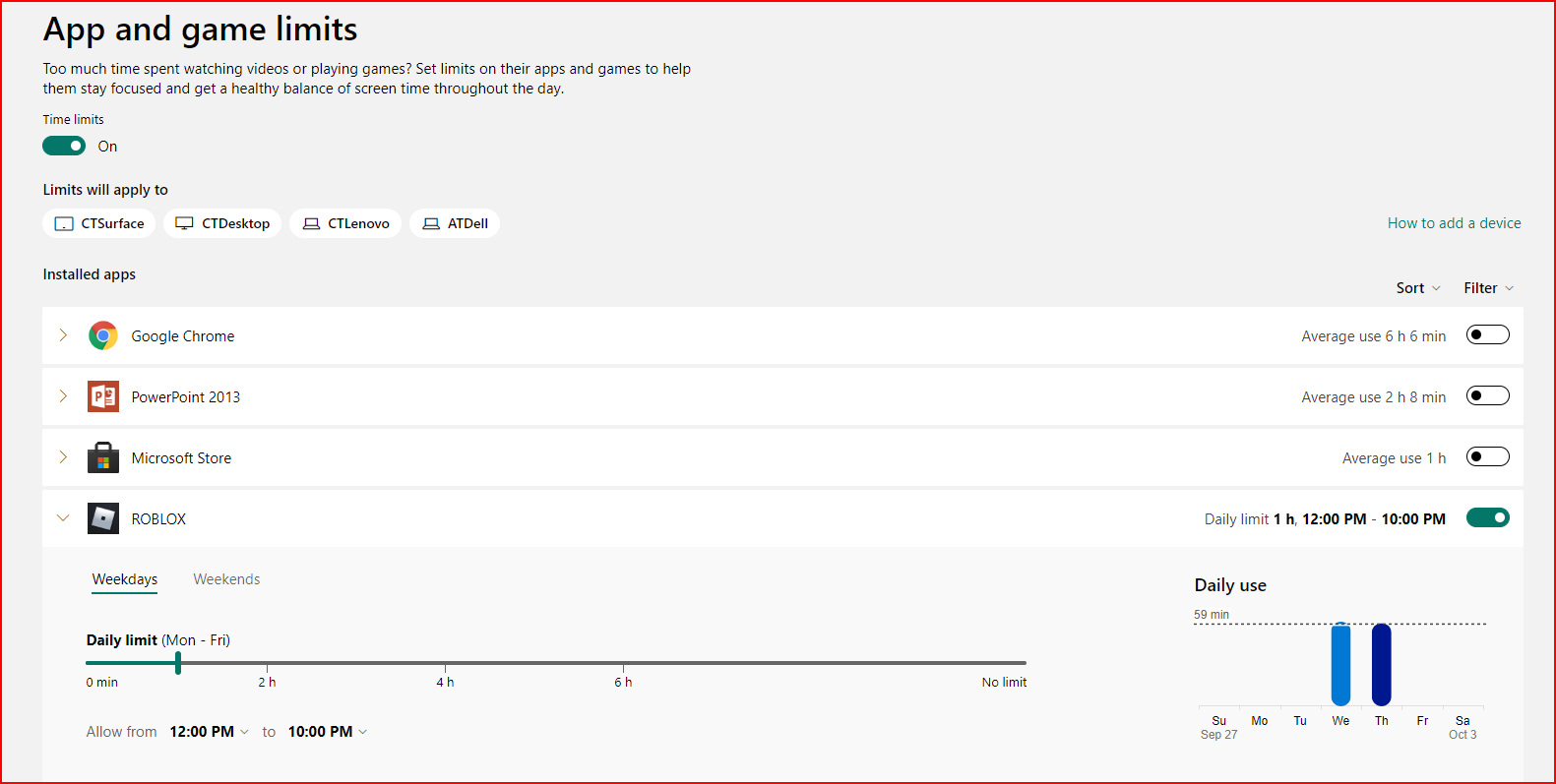
Google Family Link
Google Family Link allows controls across a family group, allowing parent(s) to control child devices, to varying degrees. It lets you create a specific Google account for your child. This account is a lot like an adult account - only it lets you set ground rules, such as dictating which apps your child can use and for how long. You can even set a bedtime on your child's device and see your child's location with the app. Read more about it at https://families.google.com/familylink/